Create a node
A node is an organizational unit within a health system, such as an entity. For more information on what nodes are, see B. Setup – Defining financial nodes and models.
Use this option to create a node for the current or future year financial planning.
To create a node:
-
In the Fin Plan Admin or Fin Plan task pane, in the Financial Planning Commands section, double-click Create New Node.
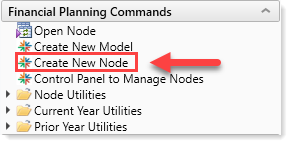
-
In the Create New Node dialog, complete the following fields:
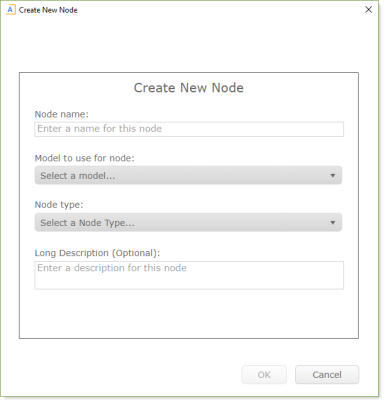
Option Description Node name Type a name for the node. Model to use for node Select a model to associate to the node. Node type Select a node type to associate with the node. For a description of each type, see Node types. Description Type a long description of the node. -
In the New Node Setup dialog, complete the following fields:
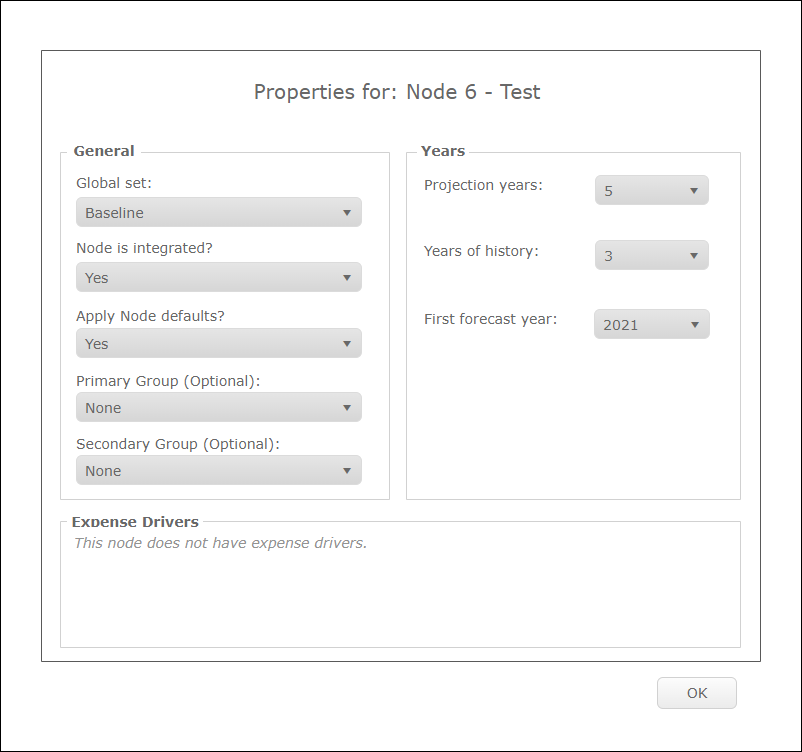
Option Description Global set This is the driver file that contains the set of growth or inflation factors that get populated in the node. Select the Global Set driver to apply to the node. Node is integrated? To include the node in reports and consolidated financial analysis, do one of the following:
- To include the node, select Yes.
- To not include the node, select No.
NOTE: If you select to integrate the node, you can change this selection later if the decision is made to not include this node in the long-range plan. For details, see Modifying node settings.Apply Node defaults? Select whether to create the node with the standard set of default values selected in Manage Node Default Detail.
NOTE: Your administrator sets up the standard set of default values.The standard set includes default reimbursement methodologies, variable expense drivers, and variable expense percentages.
- To create the node with default values, select Yes.
- To not create the node with default values, select No.
Custom primary category(Optional) Your Axiom system administrator can set up custom categories in which to group nodes for reporting purposes.
Select the primary group in which the new node belongs.
NOTE: This option only displays if it has been set up by your Axiom system administrator.
Custom secondary category (Optional) Select the secondary group in which the new node belongs.
NOTE: This option only displays if it has been set up by your Axiom system administrator.
Projection years Select the number of years to include in the node. Years of history Select the number of historical years to include in the node.
NOTE: For node types that do not contain history, this drop-down displays N/A.First forecast year Select the start year for the node. - Click OK.
